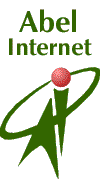Free
unlimited Internet access from
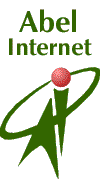 Providers
of dialup Internet access since 1990
Providers
of dialup Internet access since 1990
FREE
Ecommerce
package
Visit
Abel
VISP and find out how you can become a Free ISP
Free
use of Secure Server
0800
& ADSL Internet connections
packages
Reduce
your international phone bills with Frontfone
on
your PC
|
The
following is a step-by-step guide to setting up your software for use with
Abel Gratis, using Remote Access or PPP. We recommend that
you print this page before continuing, and afterwards retain it for reference.
Dialers-
Remote
Access - for OS 8.1 and above or PPP on other platforms
-
Use
the Apple menu, choose Control Panels, then Remote Access
or
PPP
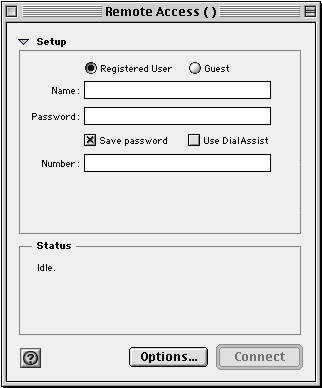
-
Select
Registered
User
-
Name,
initially use guest - no capitals, hyphens, spaces - you will
need to replace it by your full chosen account name (lower-case, no spaces),
as chosen during sign up procedure, do not select Save Password
yet, later, after having completed your signup procedure replace the content
of Name with your chosen account name e.g. bloggs.abelgratis.com
-
Password
initially
use guest - no capitals, hyphens, spaces - and again you will need
to replace it by your password (lower-case, no spaces) as chosen during
sign up procedure, after having completed your signup procedure replace
the content of Name with your chosen account name
-
After
having replaced temporary password "guest" with your chosen password during
the signup .............. then select Save Password
-
Set
Phone Number to 08458457020
Next
-
In
Options,
make sure your settings are as below. If you do not wish your computer
to connect automatically when you open your browser or email program, then
do not put a check in “Connect automatically when starting TCP/IP applications”.
Upon completion press OK, close
Remote Access and save your
settings.
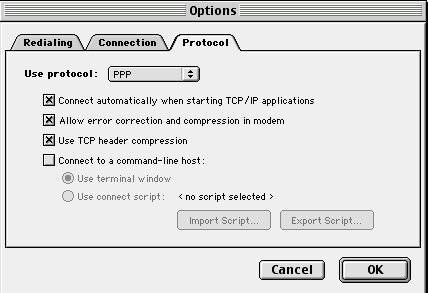
Now
press OK, close Remote Access and save changes.
Important:
Remember before going back to Remote Access to connect to Abel you should
have setup TCP/IP or MacTCP as stated below.
To
see TCP/IP or Mac TCP settings click
here
To
see your Mac E-mail Software settings click
here
If
you require further assistance please phone our technical support line
on 0906 680 4444 (25p per minute at all times). Alternatively, send an
email to support@abelgratis.com
giving details of the software you are using and the problem you are experiencing |