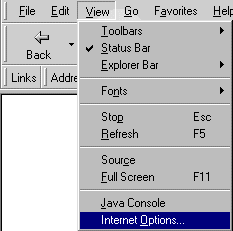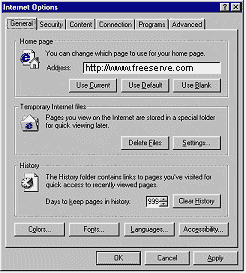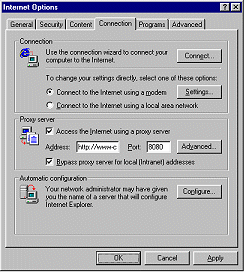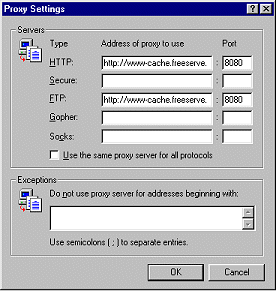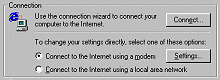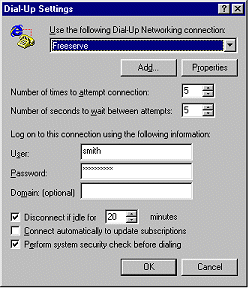|
Freeserve Easy Guides |
|
 |
Internet Explorer 4 |

 |
Step 3: |
 |
Checking your Internet Explorer Settings |
 A. Proxy settings in IE4
A. Proxy settings in IE4
 B. IE4 Internet Connection
B. IE4 Internet Connection
 Configuring settings in IE4.
Configuring settings in IE4.
NB. If you have just installed your Freeserve software and intend to use Freeserve as your sole Internet Service
Provider, you DO NOT need to make any of the changes detailed below.
There are several settings changes that you may want to make to your Internet configurations, particularly if you use more than
one connection and don't always want to force your browser to access the web through 'Proxy' settings.
- Freeserve recommends that if you are connecting through your Freeserve connection you always turn
your proxy settings on. Using our webcache will give you both faster and more reliable web browsing.
- To open your 'Internet Settings' panel, either select 'Control Panel' from the Start menu 'Settings', and then double click
on the 'Internet' icon;

- Or, Select 'Internet Options' from the IE4 'View' menu.
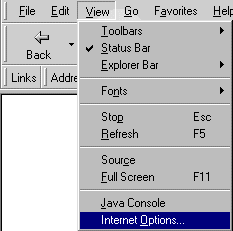
- From the 'Internet Options' panel you can choose which settings to adjust.
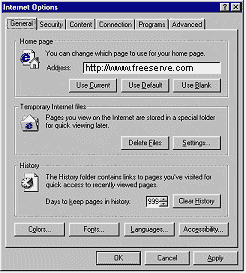
 A. Proxy settings in IE4
A. Proxy settings in IE4
To modify your Proxy settings or to change which of your Internet Connections is used by default, click on the 'Connections' tab
at the top.
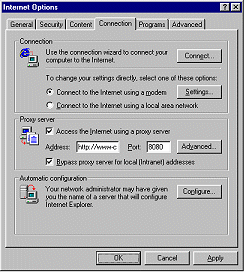
- To access your Proxy settings, click on the 'Advanced' button in the Proxy section. To turn the proxy cache on, tick in the
box.

- You can type in the appropriate addresses into the Proxy settings fields.
For your Freeserve connection, use the following settings:
HTTP set to: http://www-cache.freeserve.net PORT no: 8080
FTP set to: http://www-cache.freeserve.net PORT no: 8080
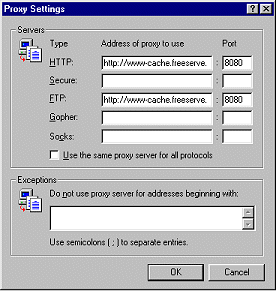
 B. IE4 Internet Connection
B. IE4 Internet Connection
- To access your Default Connection settings, make sure you've clicked in the circle marked 'Connect to the Internet using a
modem', in the 'Connection' section then click on the 'Settings' button.
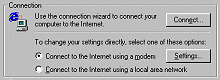
- From the 'Dialup Settings' panel, if you have multiple connections to the Internet you can choose which should be the default
connection from the dropdown menu - where all your connections will be listed. If you intend to use Freeserve as your sole
provider this should be set to Freeserve.
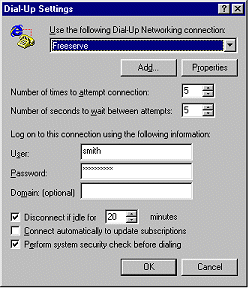


![]() A. Proxy settings in IE4
A. Proxy settings in IE4![]() B. IE4 Internet Connection
B. IE4 Internet Connection![]()