
 |
Freeserve Easy Guides |
| |
Apple Macintosh |
| Step 1: | Checking your modem setup |
![]() A. Is your 56Kbps modem V.90 compliant?
A. Is your 56Kbps modem V.90 compliant?
![]() B. Are you exceeding your REN limit?
B. Are you exceeding your REN limit?
![]() C. Testing the Modem & Telephone connection on Apple Macs
C. Testing the Modem & Telephone connection on Apple Macs
All new 56Kbps (Kilo bits per second) modems use the V.90 standard to communicate. However, some older 56Kbps modems use the 'K56Flex' or 'X2' standards which are not directly supported by Freeserve and may result in an unreliable connection or a slower connection speed.
To establish whether your modem is capable of supporting V.90 you should have a quick look through your user manual. If you bought a new 56Kbps modem in the last couple of months it is very likely that this will be V.90 compliant.
If your modem does not support V.90 you should contact your modem manufacturer or retailer, and ask for an upgrade to your modem so that it can communicate using the V.90 standard.
The Ringer Equivalence Number (REN) limit dictates how many telephone devices you can connect to a telephone line (you have one line for each telephone number in your house, most homes normally just have one), in most cases the REN limit in your home will be around 4 devices, with your modem typically counting as 1 or 1.5.
In English this means that if you count how many telephones, answering machines, fax machines and modems are connected in your home the number must not exceed 4. If you have any queries regarding this subject you should contact who ever provides your Telephone Line (BT, Cable & Wireless etc.).
Exceeding this limit will in usually prevent your telephones from ringing when calls are coming in, and affect the general reliability of all telephone devices plugged in to that line.
This section is designed to give you instructions on how to test the modem. There are various ways of testing the modem, but these methods are all an integral part of the various software applications available for the Apple Mac, and it would be impossible to list all these methods.
When setting the modem up for the first time, take care to read the manufacturers instructions and install the modem accordingly. Once the modem is installed and connected, make sure that the power supply (external modems only) and all other cables are connected securely.
The easiest way of testing your modem requires the use of a mobile phone, or a landline telephone within earshot that is on a separate line to the one your modem is connected to.

You should now see the screen below, which is the dial up setting created when you ran the Freeserve setup cd.
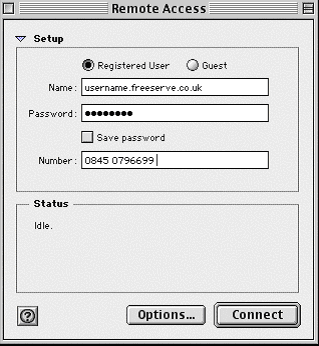
The next step is to enter the number of the mobile phone or separate landline you are going to ring for this test.

There is no need to change or delete the username or password information fields. Simply enter the phone number in the 'Number' field, and then click on 'Connect'. You will then see the screen below.

The 'Status Window' tells you the computer is dialing, and after a few seconds, you should hear the phone you have dialed ring. Do not bother to answer the phone that is ringing, simply click on cancel and the ringing should stop almost immediately.
You can now close the 'Remote Access' window , at which point you will see the message below.
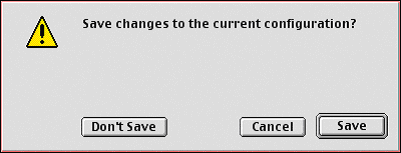
Click on 'Don't Save', this will preserve your original settings and dialup numbers.
You now know your modem is working correctly, and you can move on to Configuring Your Mac For Freeserve.