
 |
Freeserve Easy Guides |
| Changing Your Screen Resolution |
In order to enhance your enjoyment of the new redesigned Freeserve Website, we have set out an outline of the steps you may wish to take to alter the resolution of your PC screen.
Warning
Before doing so, please consult your user handbook to confirm that your PC has the required properties to make these changes
- if it doesn't you may cause damage to your PC set up.
PC:
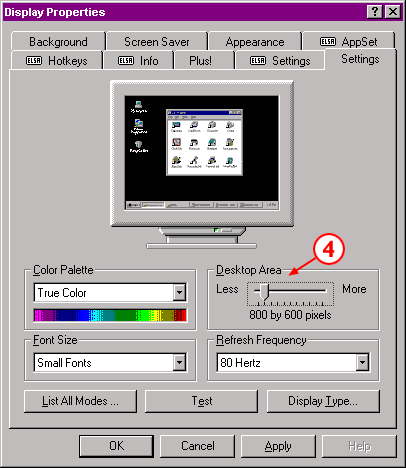
You may need to restart your computer for the changes to take effect.
Please consult the manuals for your graphics card and your monitor to ensure that they can support this resolution otherwise you can cause irreversible damage.
Mac:

Please consult the manuals for your graphics card and your monitor to ensure that they can support this resolution otherwise you can cause irreversible damage.