
 |
Freeserve Easy Guides |
| Windows XP |
| Step 2: | Checking your Freeserve connection |
![]() A. Do you have the correct connection settings?
A. Do you have the correct connection settings?
![]() B. Can you establish a connection manually?
B. Can you establish a connection manually?
Freeserve has it's own unique settings to enable you to connect to the internet. If any of these settings are incorrect you will experience problems connecting to Freeserve. To check these settings follow the instructions below.

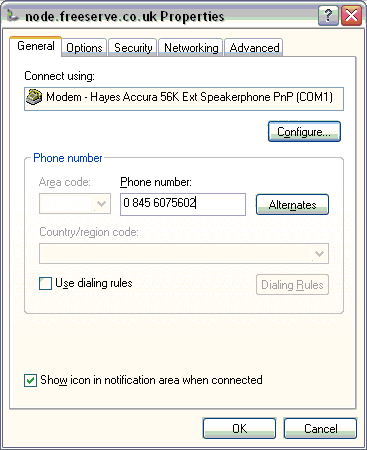
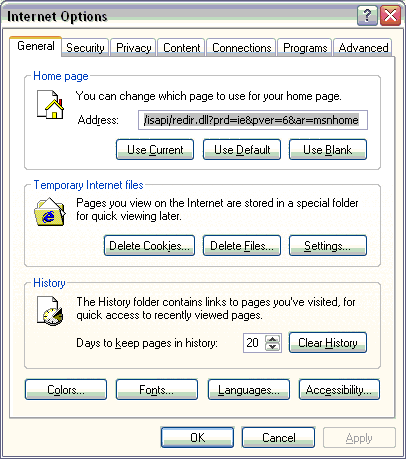
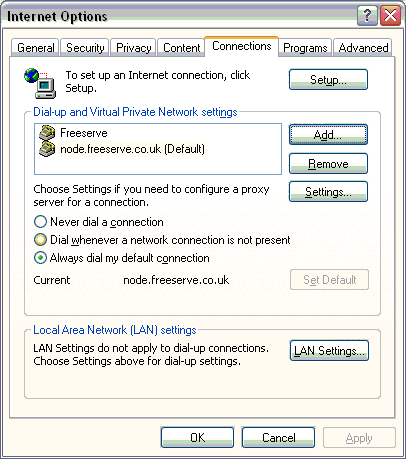
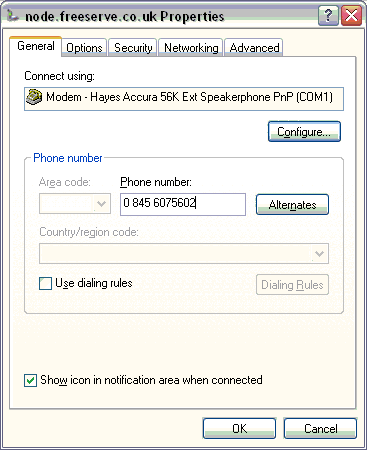
Ensure a tick appears next to 'Show icon in notification area when connected' This will ensure the connection icon appears in the system tray in the bottom right hand corner of your screen once you are dialed up,
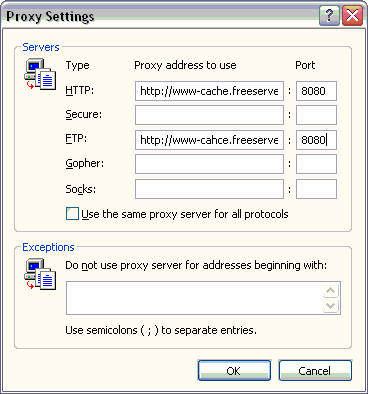
and you can right click and select 'Disconnect' if you wish to ensure you have ended the call.
If you are using the No Ties service, in the Area Code box you should have 0845 and in the Telephone Number box you should have either 0796699 or 6075602.
If either of these are wrong they can be changed by double clicking in the required area and pressing the delete key on your keyboard. This will clear the field and allow you to type the correct number.
Please Note:
If you withhold your caller line identity (CLID) then you will need to change the telephone number you dial in order to make full
use of the Freeserve service.
For British Telecom and Cable & Wireless customers the number needed to be dialled for No Ties is 147008450 796699 OR 14700845 6075602. If you are a non-British Telecom or Cable & Wireless customer please contact your Telecom provider for more information regarding releasing your Caller Line Identity.
The easiest way to change this number is to do as follows:
With this phone number you will be able to make full use of the Freeserve Service.

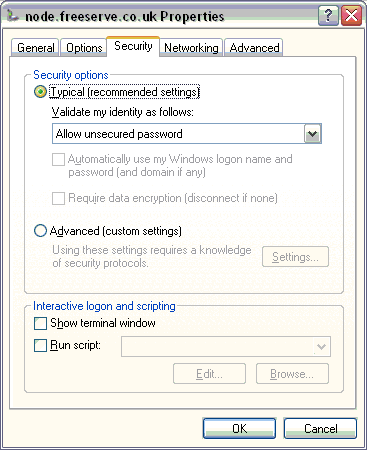

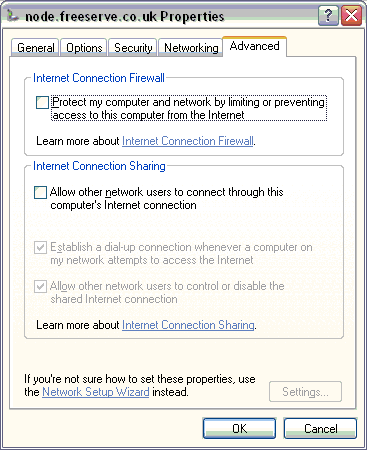
Once this task is completed, click on 'OK' to close the Properties window.
Go to Step B to check that your connection is actually working.
Connect to the Internet manually to see if there are any problems your connection to the Internet.

Double click on the newly created Freeserve connection icon, this will then bring up the screen below.
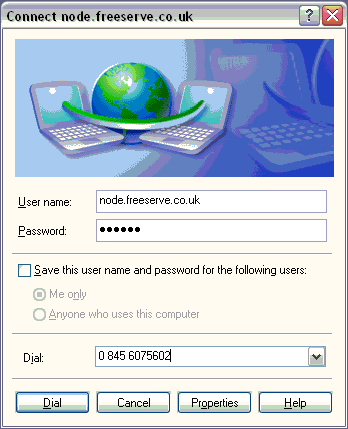
Your username is everything after the @ in your e-mail address. For instance, if your e-mail address was 'myname@myaddress.freeserve.co.uk' then your username would be 'myaddress.freeserve.co.uk'.
Both your Username and Password are case sensitive - for instance, ThisPAss is different to ThISPASS.
This screen also gives the phone number you are going to be dialing. For the No Ties service it should read 0 845 0796699 OR 0 845 6075602. Don't worry if there are spaces between the numbers.
A correct connection screen should look like the one below (apart from the Username and Password which are individual to you).
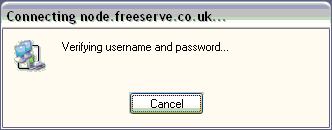
If your connection is correctly configured and your username/password are correct, the connection will be successful. The connection box will disappear and in the bottom right corner of your screen (on the task bar) you will see an icon of two small blue computer screens.
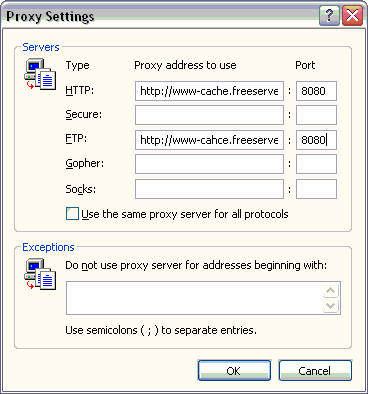
If there are any problems with the connection they will appear on screen after a few seconds, an example appears below.
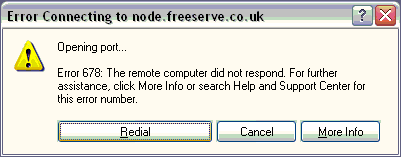
If you click on the 'more info button', you will be given possible causes and solutions, the example below is the result of clicking 'more info' for the above error.
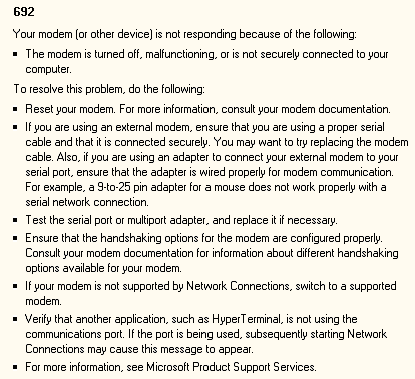
Other error messages will have the same 'more info' option. Select this to help resolve any errors you may encounter.
![]() You
are now ready to go to Step 3 of the Freeserve Easy Guides to check your Internet Explorer settings.
You
are now ready to go to Step 3 of the Freeserve Easy Guides to check your Internet Explorer settings.