
 |
Freeserve Easy Guides |
| Webspace |
| The Freeserve guide to your webspace |
![]() A. Introduction
A. Introduction
![]() B. How to
B. How to
![]() C. Basic website settings
C. Basic website settings
What is Webspace?
Webspace is actual space on one of the Freeserve web servers. Freeserve customers are assigned 15MB (megabytes) of free webspace when
they open an account.
What can I do with my free webspace?
Webspace is assigned to Freeserve customers to give them the opportunity to host their own personal website. Once a website is
created and uploaded to webspace it is available permanently on the WWW and is available to anyone with an Internet connection.
How do I create my own Website?
Web pages are written using a formatting language called HTML (HyperText Markup Language). To create pages you can either code the
HTML manually in an editor such as Notepad or use one of the many software packages available. Freeserve will soon be providing a
free tool which will enable you to easily create your own website, without any prior knowledge.
Once you have created your pages you will need FTP (File Transfer Protocol) software to upload your pages to your webspace. Click here to try Terrapin FTP.
While you're thinking about what you'd like to put on your website it will be worthwhile checking the Freeserve Terms of Use.
Create your own pages
If you decide to code the web pages from scratch you will need to know the basics of HTML. There are a number of HTML references and
guides on the Net. One such reference can be found on the W3C
(World Wide Web Consortium) web site.
To create the pages you will require an editor. You can use Notepad for this. Most tags are opened and closed as required. For example a header tag may be opened with <H1> and closed with </H1>
To start, you must tell the browser that you are using HTML. Further controls are the head and title tags. The title text will be displayed at the top of the window.
The next step is to specify what is required in the body of the document. There are a number of tags which will specify text size, color and type. Body content should be placed between the <BODY> and </BODY> tags. Your basic code will look like this:
<HTML> <HEAD> <TITLE>your title goes here</TITLE> </HEAD> <BODY> the body of the document goes here </BODY> </HTML>
You can copy and paste this code into your editor.
Including Pictures
Next your page can be improved with the inclusion of images and colors. There are many images available on the Net (though some are
subject to copywrite restrictions). To save an image from the Net, hover the mouse over the image, right-click the mouse and select
the Save Picture As option from the menu.
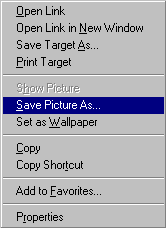
Creating a Mailform
You can also provide a way for people viewing you site to send you an email. Copy the following code and paste it into the body of
one of the pages on your site.
<FORM METHOD=POST ACTION="/cgi-bin/mailform.cgi"> <P>Name : <INPUT TYPE="text" NAME="name" SIZE=40> <P>Email : <INPUT TYPE="text" NAME="email" SIZE=40> <P>Subject : <INPUT TYPE="text" NAME="subject" SIZE=40> <INPUT TYPE="hidden" NAME="targetpage" value="http://www.yourname.freeserve.co.uk/redirect.html"> <INPUT TYPE="hidden" NAME="mailuser" value="user"> <P>Message : <TEXTAREA NAME="comment" ROWS=20 COLS=70> </TEXTAREA> <P> <INPUT TYPE="submit" VALUE="Submit"> <INPUT TYPE="reset"> </FORM>
You need to change "http://www.yourname.freeserve.co.uk/redirect.htm" to the address of the page you wish someone to go to after they submit the form. For example you may wish to thank them for sending you the mail, and you could create a page with this thankyou message and put its address in the mailform. You also need to change "user" to the email address you wish the mail to go to. For example if you account is yourname.freeserve.co.uk, and you wish the mail to go to john@yourname.freeserve.co.uk, you should change "user" to "john". (NOTE: You can only use this mailform to mail to the Freeserve account the web page is running on.)
You can view the source code of any other site by hovering your mouse over the page, right-clicking the mouse and selecting View Source from the menu.
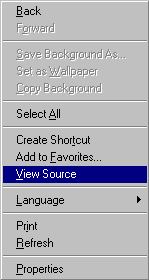
Uploading pages to webspace
Okay, so now you've finished your website masterpiece and you can't wait to get it live on the WWW. So how do you do it?
First off you'll need FTP (File Transfer Protocol) software. Freeserve recommends you try Terrapin FTP .
The FTP software looks and works much the same as Windows Explorer. The software provides a link between the files on your computer and your webspace. It can be used to both load files to the webspace and delete any files from webspace.
Simply open Terrapin and open a new connection. Don't panic if you're lost, select Help from the menu. There's loads of useful advice to get you started. Select the files (web pages and image files) you wish to upload to your webspace and drag them into the relevant area. It's that simple!
FTP settings
A few FTP settings you will need:
Your homepage
Note that when you use FTP for the first time a file called index.html will automatically appear in your
webspace directory. This is the placeholder for your homepage. In other words make sure that the page you wish people visiting your
site to see first is named index.html
Other variations of this name could be:
Now that you've completed this, when people navigate to your website they will automatically be sent to this page.
What is your website address?
Your Freeserve website address is:
http://www.yourname.freeserve.co.uk or
http://www.yourname.fsnet.co.uk or
http://www.yourname.fsbusiness.co.uk.