This guide will quickly explain how to get Microsoft Clip Gallery 3.0 (included with the Office 97 suite) working under Windows 10.
By following this guide you will be able to import clip-art items into your documents, spreadsheets, publications or presentations with any of the following Office 97 applications:
- Word 97
- PowerPoint 97
- Excel 97
- Publisher 97
Table of Contents
The Problem
This guide addresses the following errors or problems you may be facing.
- Error dialog: The Clip Gallery encountered an error. Try restarting Windows, or reinstalling Microsoft applications.
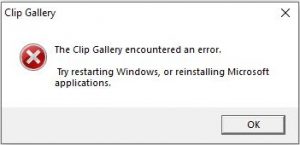
- Error dialog: The Clip Gallery can not run because the database file has been marked read-only. Use File Manager or the Explorer to locate ARTGALRY.CAG, and remove the read-only file property.
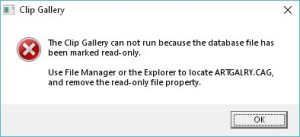
- Display issue: The clip gallery is empty, no clip art is available or visible for selection/insertion.
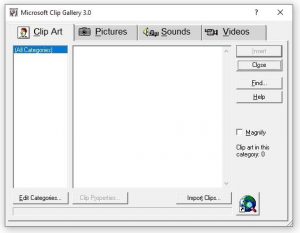
Assumptions/Prerequisites
The following assumptions are being made:
- You are using either Windows 10 build 1809 or 1803
- The version of Windows you are using is of 64-bit architecture
- You have installed Office 97 and selected the Clip Gallery and Popular Clipart options
- You have installed Office 97 with one or more applications enabled: Word, Excel, PowerPoint, Publisher
- At time of installation you left the installation location to its default path of C:\Program Files (x86)\Microsoft Office
- At time of installation you left the program group value to its default value of “Microsoft Office“
- You have administrative rights over your PC
The Fix
In this series of instructions we use Microsoft Word as the application to be used with Clip-Art. For other applications such as Excel, PowerPoint or Publisher please read their names instead of Word in this guide.
- Open File Explorer by launching it from the task bar or by clicking Start and typing This PC
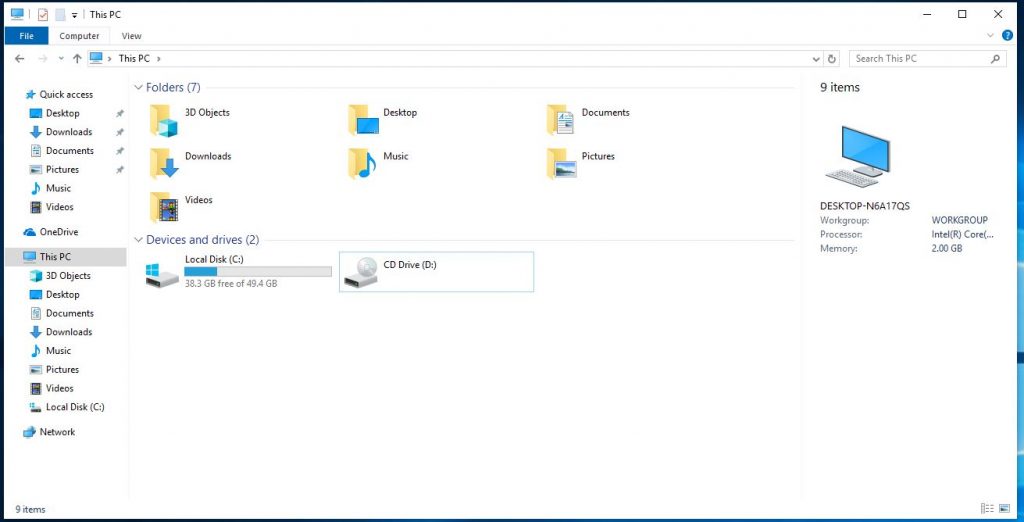
- Click in the address bar and paste the following string:
%appdata%\Microsoft\Windows\Start Menu\Programs\Microsoft Office - Tap enter to go to the above location.
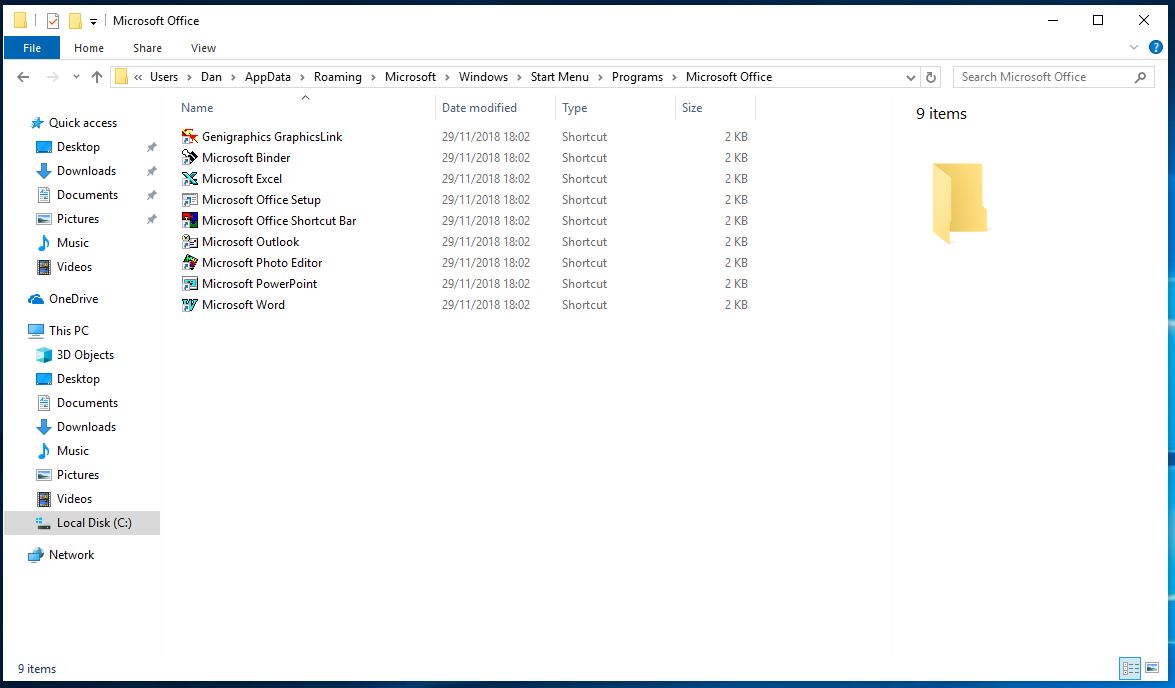
- Select Microsoft Word and right click, choose Properties from the context menu.
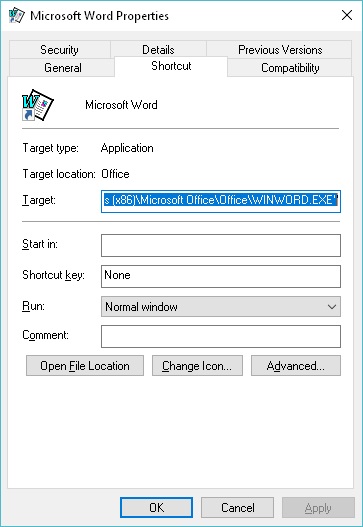
- With the Properties window open choose Compatibility and tick the option Run this program as an administrator under the Settings header
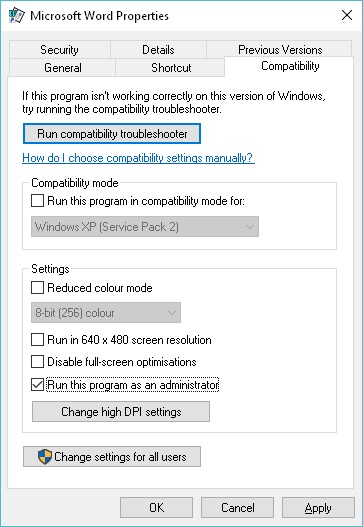
- Click OK to save changes.
- Run Microsoft Word by starting it from your Start Menu⚠ You may have to accept/dismiss a UAC/Administrator prompt when opening Microsoft Word ⚠
- With Microsoft Word running open the Clip Gallery by choosing Insert > Picture > Clip Art…
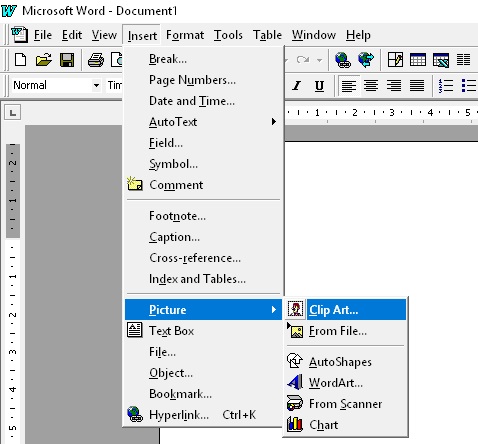
- The Microsoft Clip Gallery 3.0 should now open with a selection of clips.
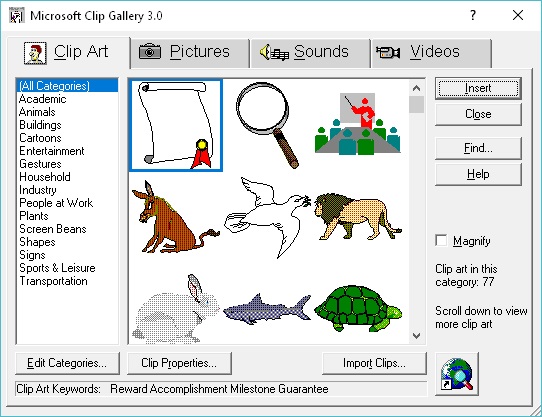
If the Clip Gallery is Empty
- Click on the Import Clips… button in the Microsoft Clip Gallery 3.0
- An Add clip art to Clip Gallery dialog will open
- Click the Look in: drop-down menu and change the option to Local Disk (C:)⚠ Your C: drive may have a name different to Local Disk, choose the disk that is assigned the letter C ⚠
- Open the folder Program Files (x86) and then Microsoft Office and then Clipart and finally Popular
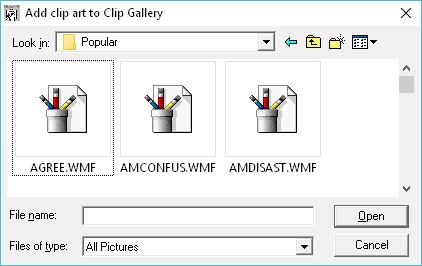
- Press CTRL + A on your keyboard to select all the files in the folder and then click Open
- A Clip Properties dialog window will now open. Tick Add all clips to the selected categories and then choose OK
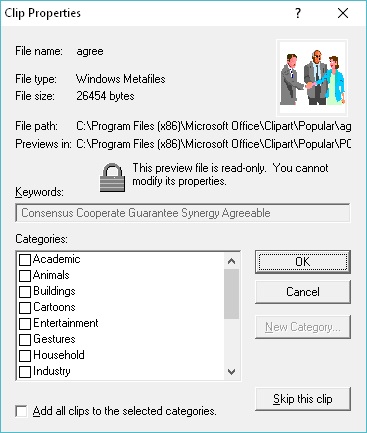
- You will then see another dialog box The Clip Gallery Package has been added to Clip Gallery. You must quit and restart Clip Gallery to view the new package –click OK to dismiss this message
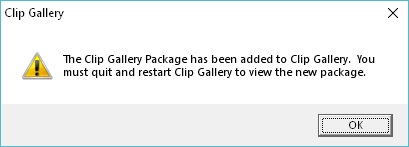
- Close the Microsoft Clip Gallery 3.0 window, and then re-open it from Word (Insert > Picture > Clip Art…). The Clip Gallery should now show any clips you have imported.
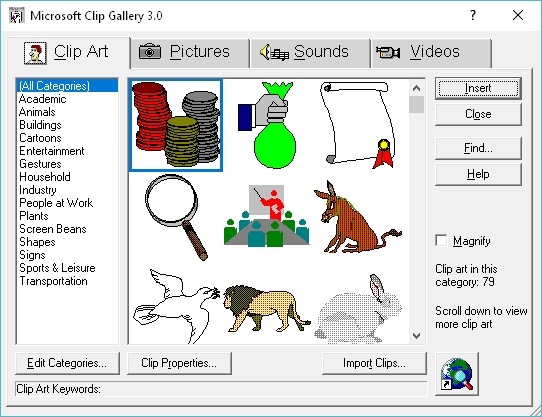
Summary
If you have followed the above steps you should now be able to easily add in the clip-art that is included with your Office installation into documents, spreadsheets, presentations and publications.
By default the Office 97 installer only installs 79 Clip Art clips – no pictures, sounds or videos. If you have the Microsoft Office 97 Standard Edition CD-ROM available you can increase this number to over 4,000 clips easily by following this guide here.
Explanation of Fault
Although I am not affiliated with Microsoft in any way, I do have a good grasp on how their modern operating systems work and what issues these may pose to applications that are over 20 years old.
Modern Windows operating systems (starting with Vista through to 10, including 7, 8 and 8.1) implement a stricter security system to all operating systems to prevent the unauthorised installation of software, modification of system files or access to personal documents. Although this security system does help prevent unauthorised access from other individuals in your home or office, the main purpose of this security system is to prevent malware (such as viruses) to infect, corrupt or otherwise modify system files without your explicit approval.
When the Office 97 suite was implemented security was rather archaic, and UAC simply did not exist. When the Office 97 suite installs the applications, including the Clip Gallery and clips to your disk it places the files in areas that Windows considers by default “secure” locations. This means that when you try to open an application such as Word without elevating the application with an administrator prompt (such as UAC) it does not have security clearance to amend these files. By elevating the application you are granting that application (or process, in this case WINWORD.EXE) full security clearance to those protected locations.
The Clip Gallery uses a simple database file know as a CAG file (Clip Art Gallery Package file). This file is usually empty when it is installed, and needs to be populated. If the process, in this case WINWORD.EXE, does not have write access to this file (due to not being elevated) then the application will either throw a critical system error message or simply enter the Not Responding state.
What we do in this process is set the WINWORD.EXE process to always request to be elevated. Upon the next execution of the application we are prompted with a UAC Prompt to allow this elevation. From here the process can access the CAG file and modify it as necessary.
Although it is likely that an application as simple as WINWORD.EXE would not make any dangerous changes to system files, it is best practice to avoid constantly running the application with elevated privileges. However you will likely find that if you don’t elevate the process you will not be able to insert any further clip-art until you elevate WINWORD.EXE.
I could tell that it was likely a security permission issue that was causing this fault, however I did evidence my findings by using Sysinternals Process Monitor which confirmed that the WINWORD.EXE process was unable to open the CAG file for amendment.
